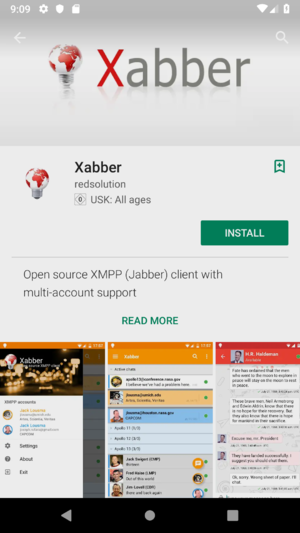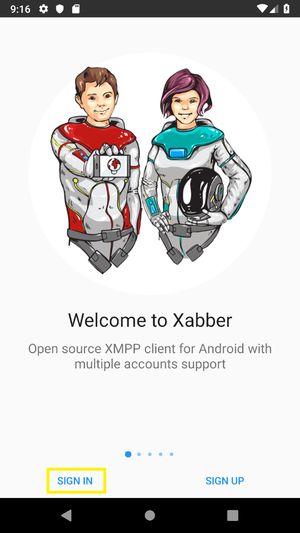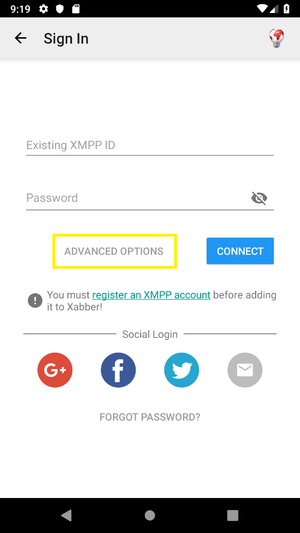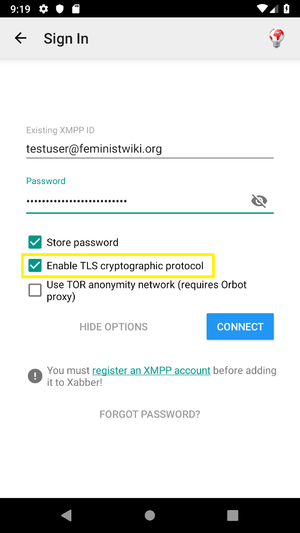Help:Chat
The FeministWiki offers its very own chat/messaging service, similar to WhatsApp but without requiring your mobile number. It can be used from a regular computer through a web browser, or with dedicated chat software, or with smartphone apps.
The FeministWiki chat service is based on the XMPP chat software standard, which is why it's possible to use it with such a wide array of programs and apps.
Desktop PC
Web browser
Just visit the following page, and enter your FeministWiki username and password:
https://chat.feministwiki.org/
On the left side you will see your control panel as well as the other members. Members who are currently on-line will have a green marker to indicate it.
By clicking on the Query for groupchats icon (see below), you can open a window to search for chat groups other members might be in.
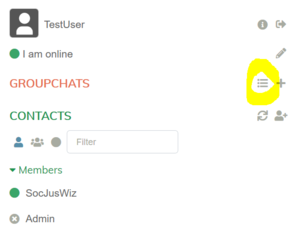
In the window that opens, enter the text groups.feministwiki.org and click on Show groupchats to search.
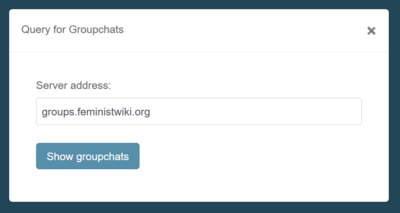
The results will be listed right below the button. You can click on one of the results to enter the group.
Apart from chatting in groups, you can also message other members directly. Just click on their name in the list on the left to message them.
Mozilla Thunderbird
Thunderbird is a popular free software e-mail program. It also contains a chat feature that's compatible with the FeministWiki chat service.
This guide won't go through the download and installation process of Thunderbird. It will start with the assumption that you're already using Thunderbird.
First, open Thunderbird's chat window by clicking on the Chat button to the top of the window.
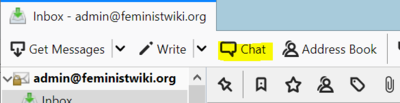
The page that opens will tell you that you haven't set up a chat account yet, and offer you to guide through the process. Just click on Get started.
In the window that opens, follow these steps:
- First page: select XMPP, click Next
- Second page: enter your FeministWiki username, and enter feministwiki.org in the Domain field, then click Next
- Third page: enter your FeministWiki password, click Next
- All other pages: just keep clicking Next until it's done
You should now see the text Offline contacts (xyz) in the left panel. When you click on the little arrow sign or double-click on the Offline contacts text, it should list you the FeministWiki members. You can click on a member's name to open a chat window for them.
To join a groupchat, click the Join Chat button at the top, then enter the name of the groupchat into the Room field and optionally tick the checkbox Auto-join this Chat Room to join it automatically the next time you open Thunderbird's chat window.
Thunderbird doesn't offer an easy way to list all available groupchats.
Other options
Other chat programs with good quality include Gajim and Pidgin.
You might want to try these out if you feel nostalgic for the era of chat programs like ICQ or MSN Messenger, as their user interface follows that tradition.
Android smartphones and tablets
Xabber
If you're using an Android smartphone, you can use the XMPP app Xabber to use the FeministWiki chat while on the go.
Install Xabber from the Google Play Store and open it.
In the welcoming screen of Xabber, click Sign in on the bottom left.
On the sign-in screen, click on Advanced options and make sure to tick the checkbox Enable TLS cryptographic protocol.
Then, enter your_username@feministwiki.org into the first field, and your FeministWiki password into the second field.
Click on Connect to complete the sign-in. After a short while you should get a list of the FeministWiki members, and you're ready to go.
If you want to enter a groupchat, click on the little "plus/person" icon on the top right, then on Add conference.
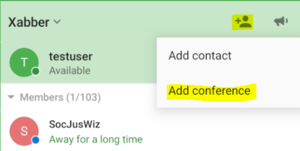
In the screen that opens, enter groups.feministwiki.org into the top text field and click on the "magnifying glass" icon to initiate a search for all open groups. Click on a group to join it.
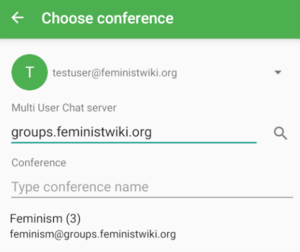
iPhones and iPads
ChatSecure
For mobile Apple devices like the iPhone and iPad, you might want to try out the ChatSecure app.
(To-do: detailed instructions)